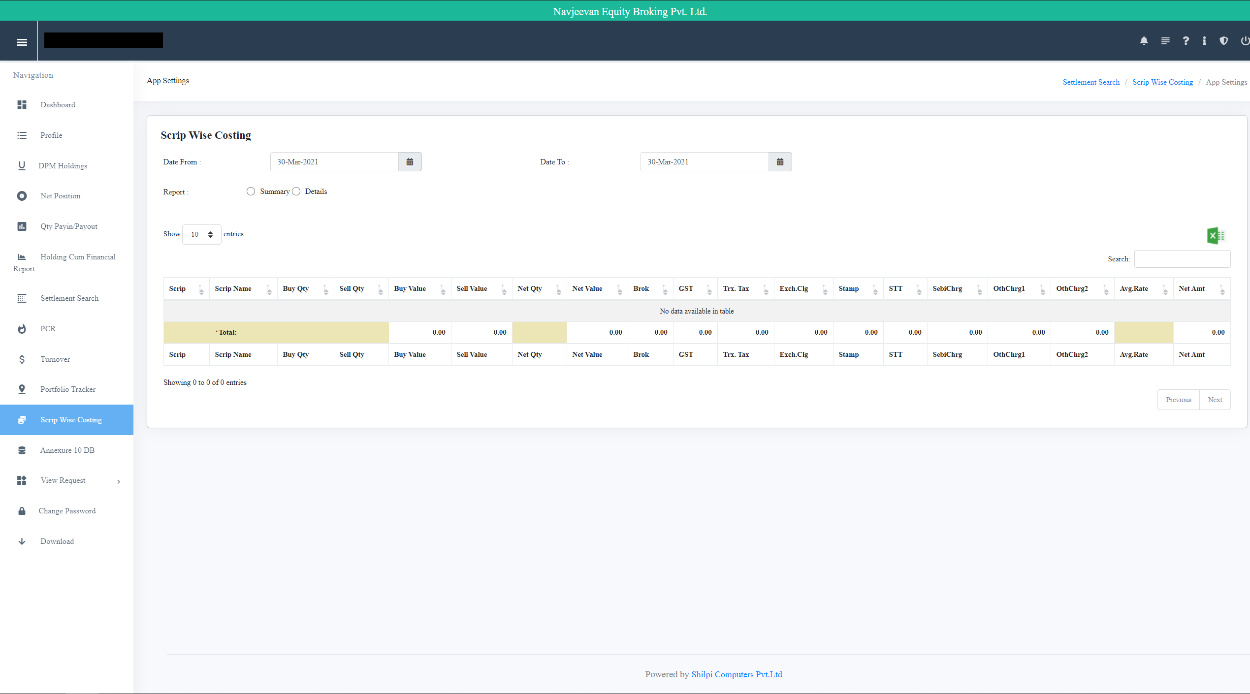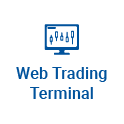Back Office Related Queries
- What if I forget my password?
- How can I access my Navjeevan DematAccount details?
- Where can I find Backoffice access linkand login details for back office?
- How can I view my financial ledger?
- How can I put pledging requestthrough back office?
- How to view/download Profit & Loss/MTMin F&O segment?
- How to view/download Profit & Loss/MTMin cash segment?
- How to view/download Profit & Loss/NetPosition for Commodity segment?
- How can I access my holding details?
- How to view/download Profit & Loss/MTMin Currency segment?
- How can I check at what rate I bought/solda particular script?
New password for Online Back Office can be generated by following the simple steps below:
- Once on the Login Screen, click on ‘Forget Password’.
- Enter your Client Code, and last 4 digit of mobile number.
- Click on ‘Validate User’
- Once the user is validated, click on ‘Get Code’.
- You will now receive an OTP on your registered mobile number. Enter the OTP.
- Please put in the password.
To access your Demat account details, log on to Back Office. You will see ‘DPM Holdings’. Click on it. Once you do, you will be able to see your Demat account details.
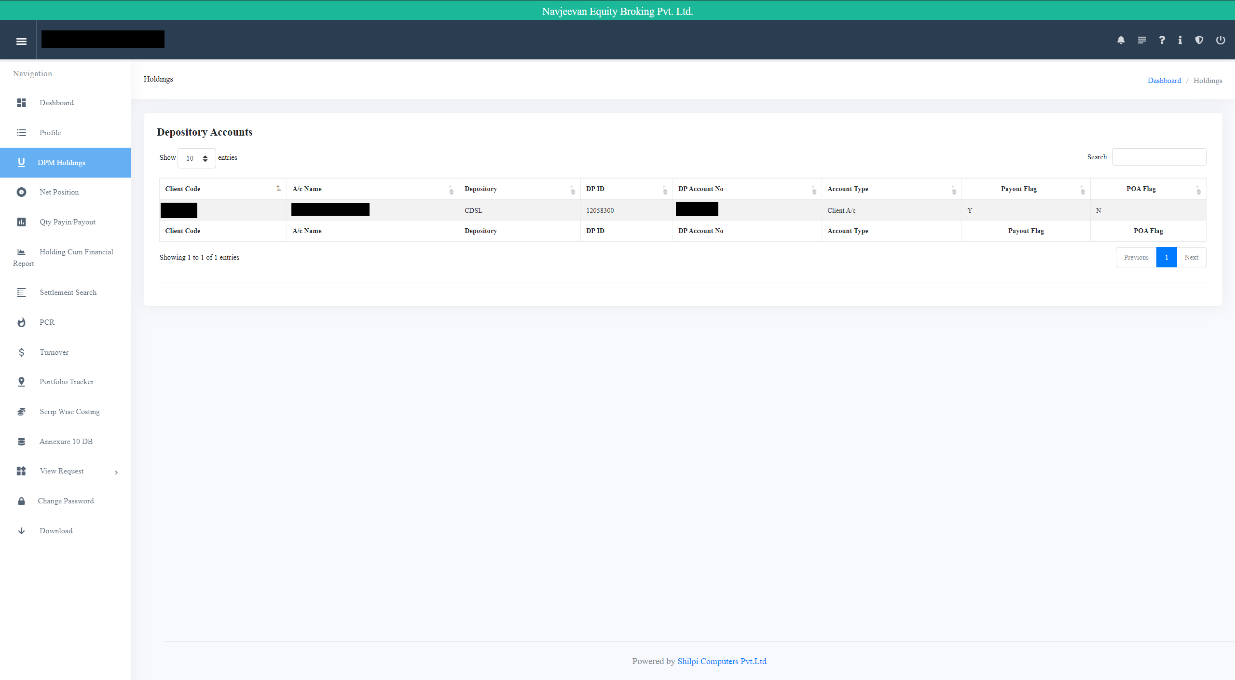
By clicking onto your DP Client ID, you can see your Holdings.
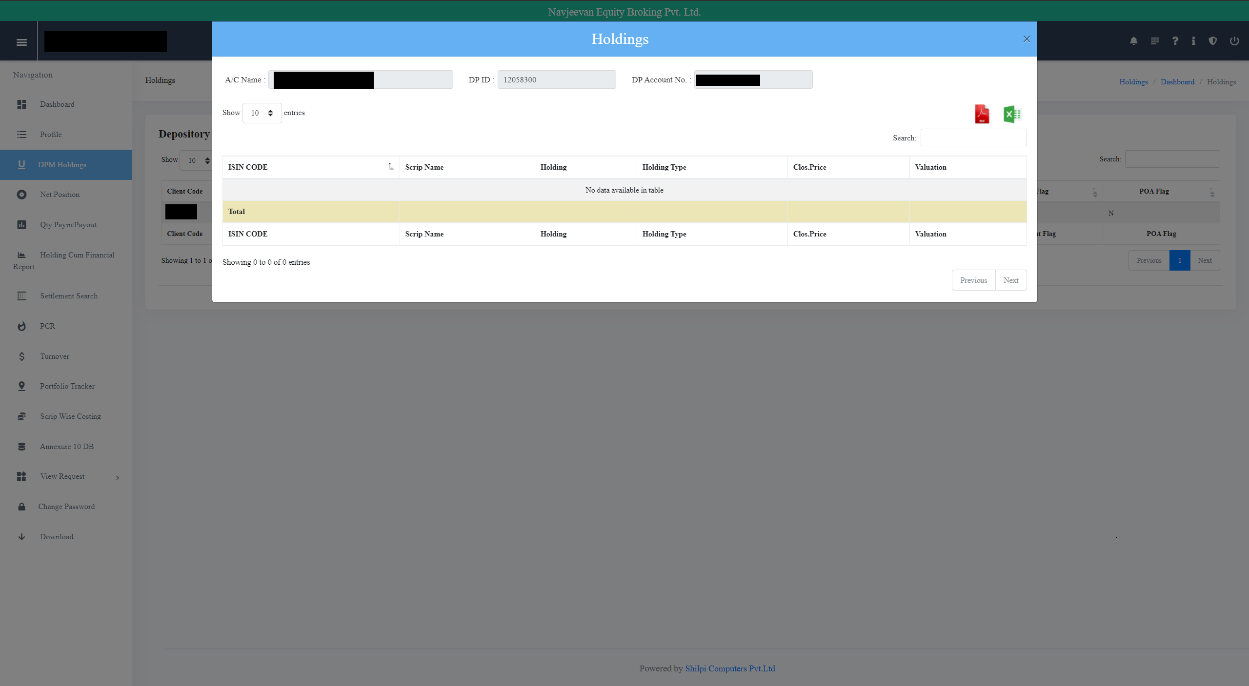
To find Backoffice Link, go to our website. You will see ‘Sign In’. Click on it. You will then see “Back Office”. Click on it.
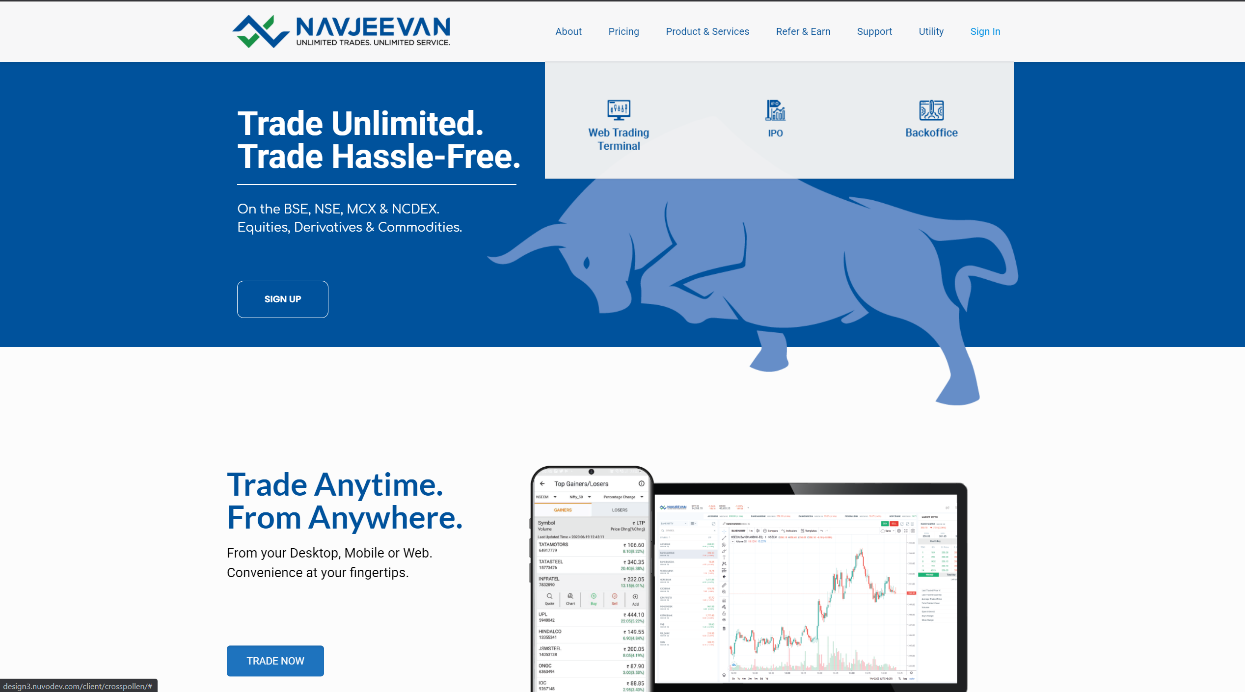
Login Details for Back Office: Username: Client Code Password: PAN Number You can also log on to our back office via your registered phone number.
In order to view your financial ledger, please go to our Back Office. Scroll down and then you will see ‘Financial Ledger’.
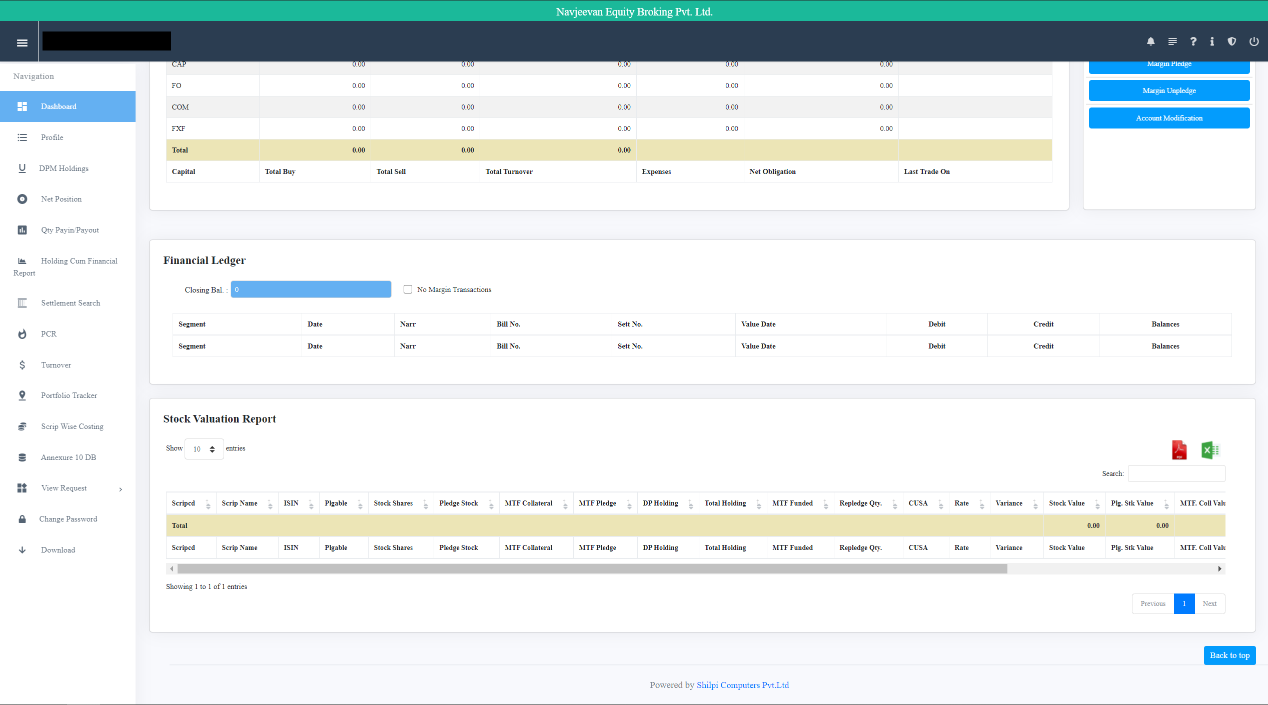
In order to put a Margin Pledge request, please go to our Back Office. Here, under the request tab, you’ll be able to see details like Payment Request, Margin Pledge, Margin Unpledge, and Account Modification.
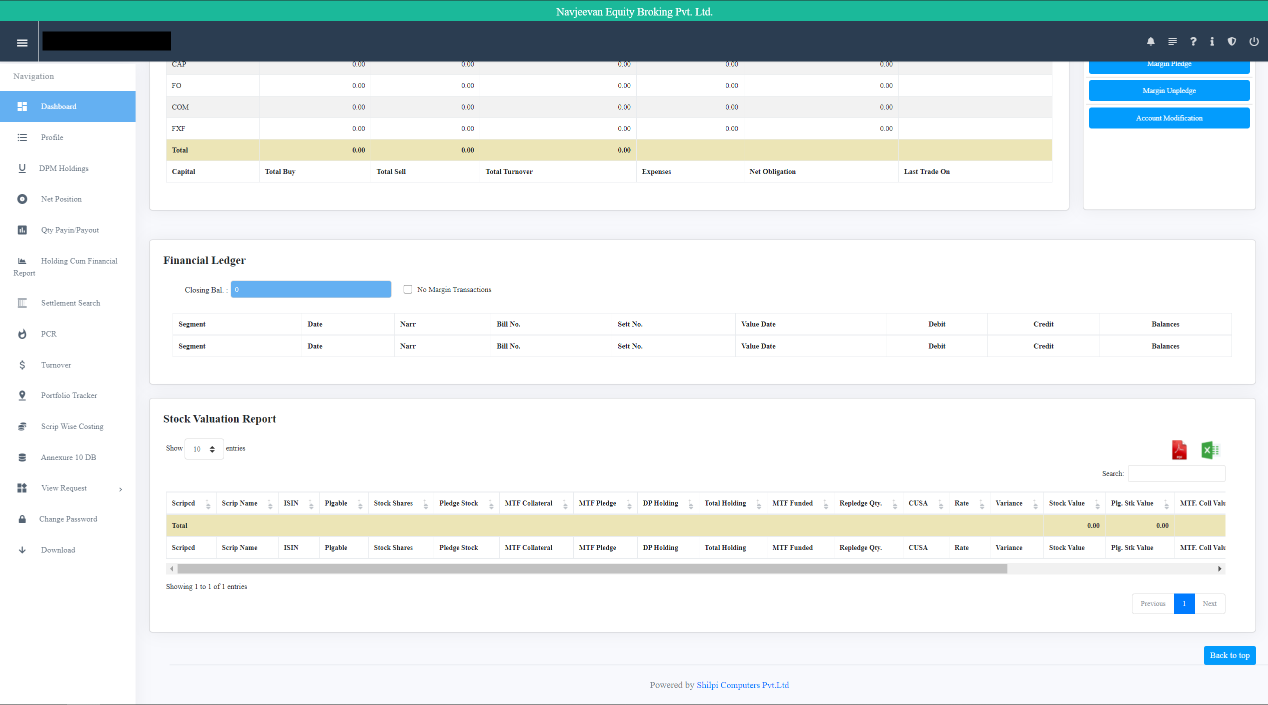
Click onto Margin Pledge. Here you can select the Scrip Name which you want to pledge.
In order to put a Margin Unpledge request, please go to our Back Office. Here, under the request tab, you’ll be able to see details like Payment Request, Margin Pledge, Margin Unpledge, and Account Modification.
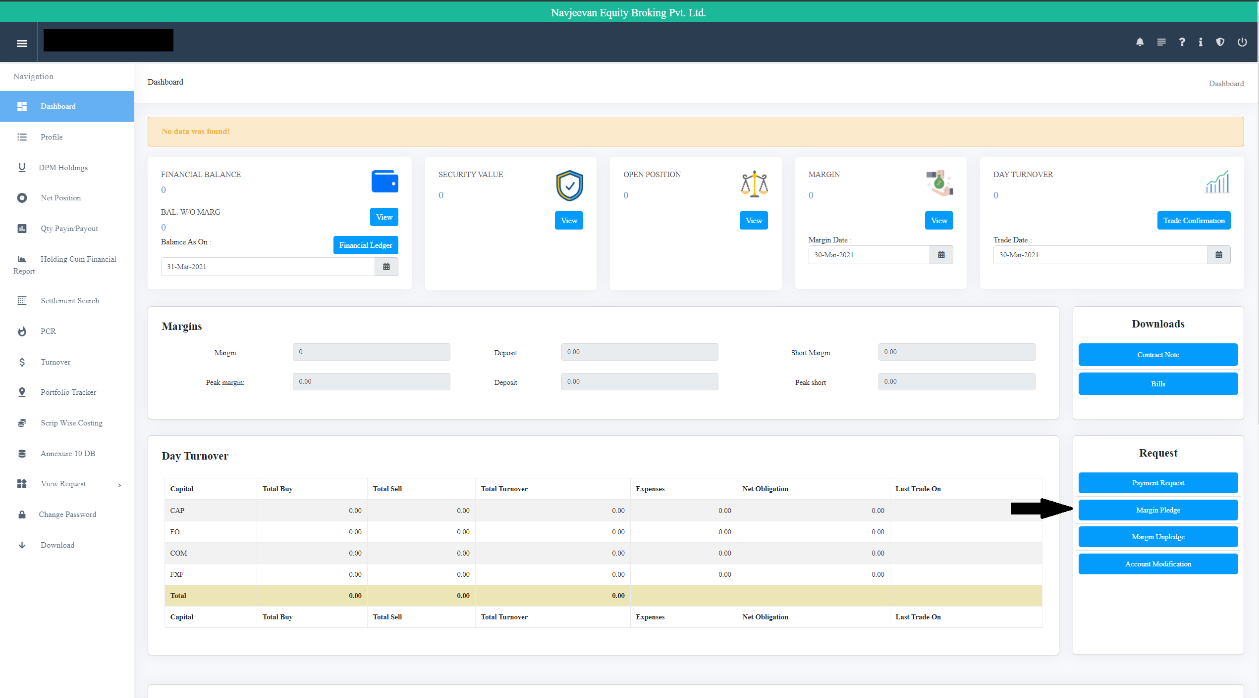
Click onto Margin Pledge. Here you can select the Scrip Name which you want to unpledge.
In order to view/download your Profit & Loss / MTM in F&O segment, please go to our Back Office. Here you will see ‘Net Position’. Click on it.
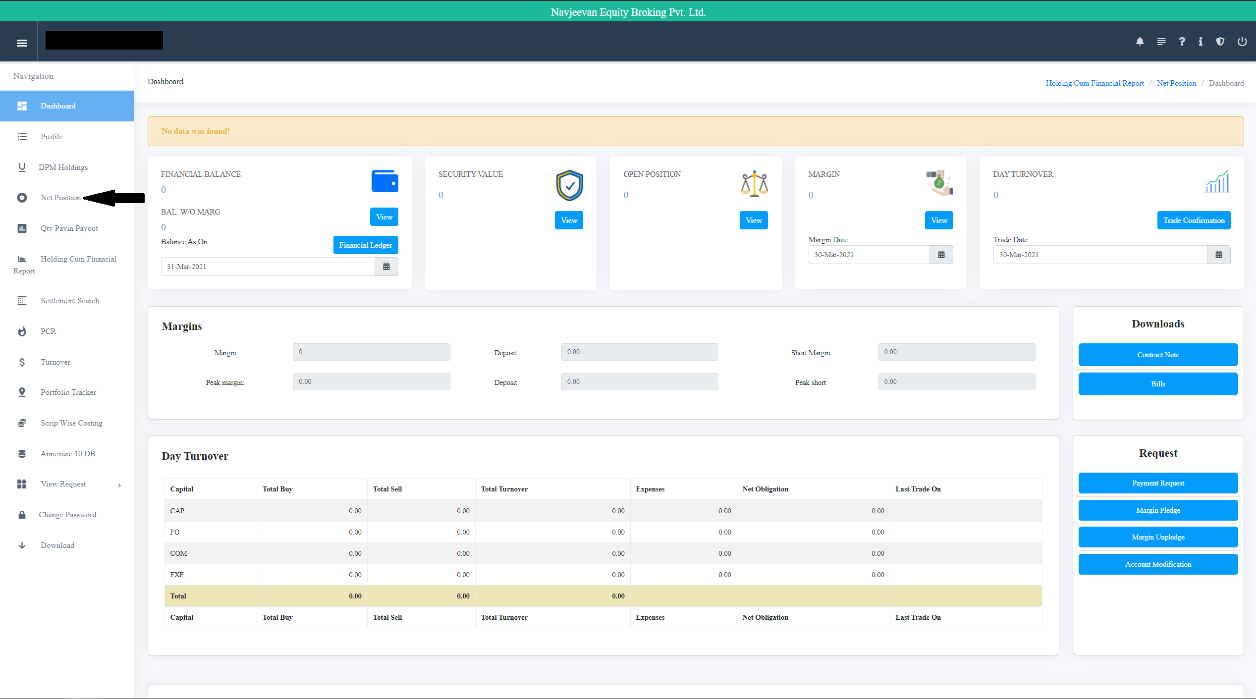
You will need to select the F&O Segment and the Exchange for which you want to see your Profit & Loss / MTM.
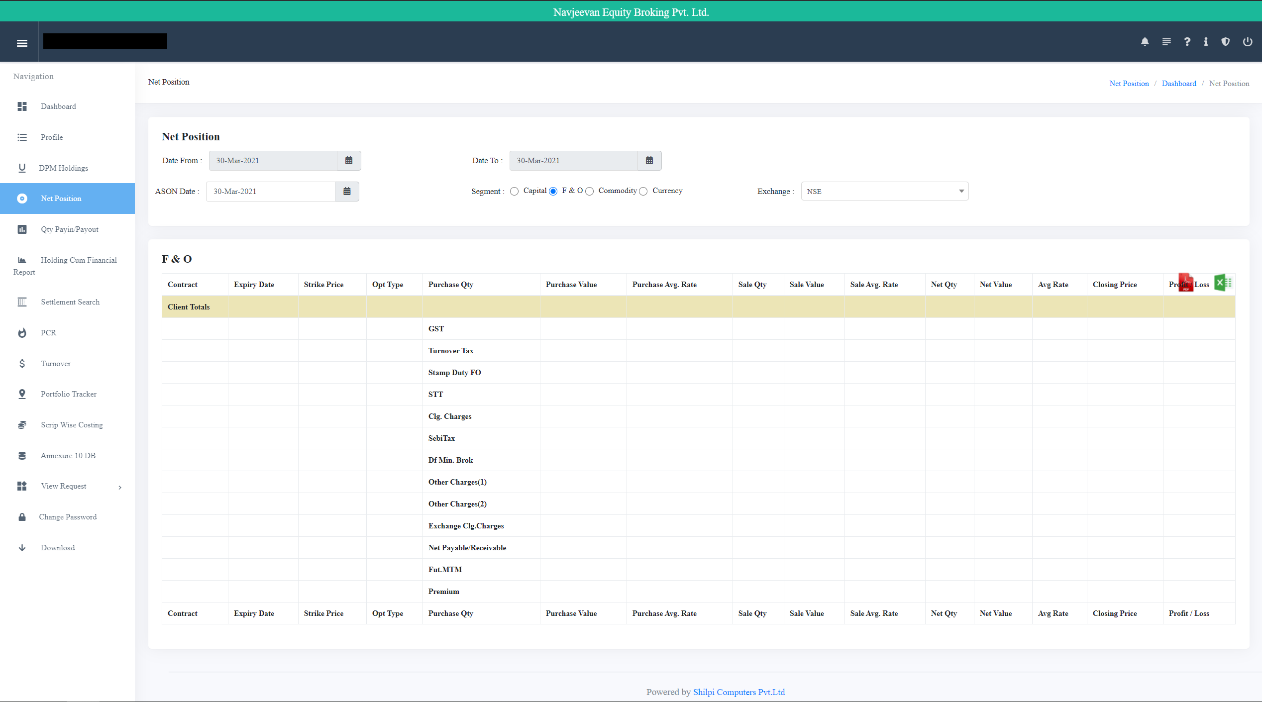
In order to view/download your Profit & Loss / MTM in Cash segment, please go to our Back Office. Here you will see ‘Net Position’. Click on it.
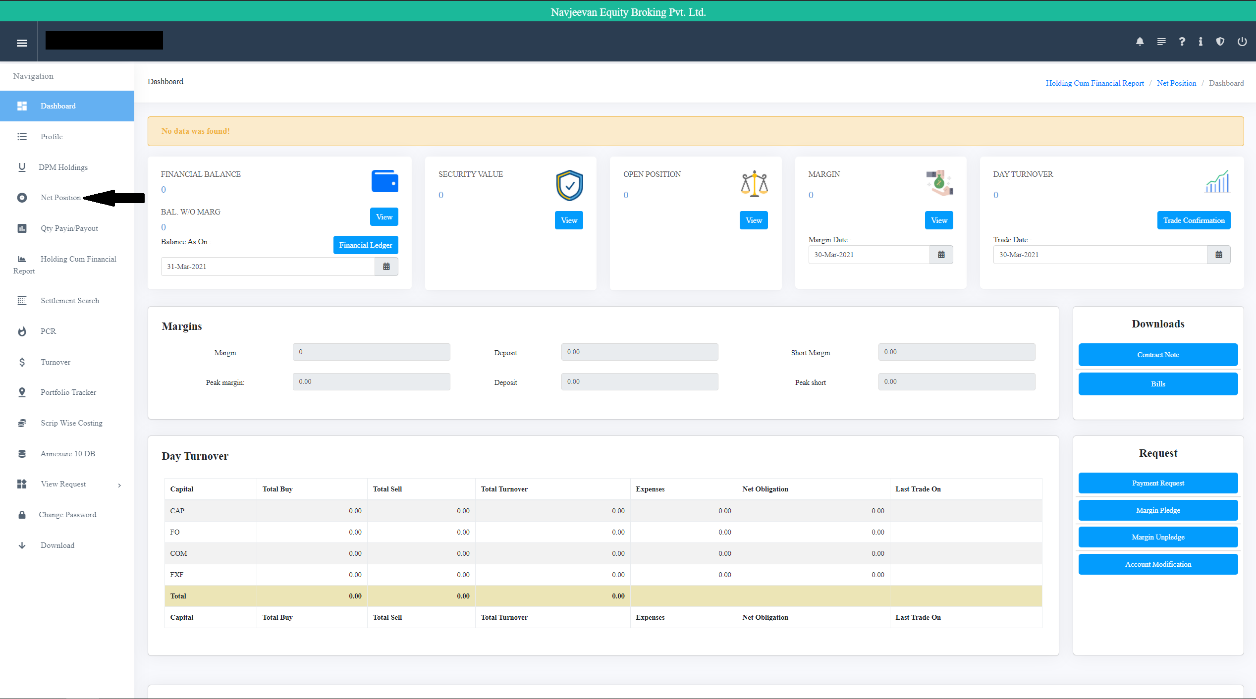
You will need to select the Cash Segment and the Exchange for which you want to see your Profit & Loss / MTM.
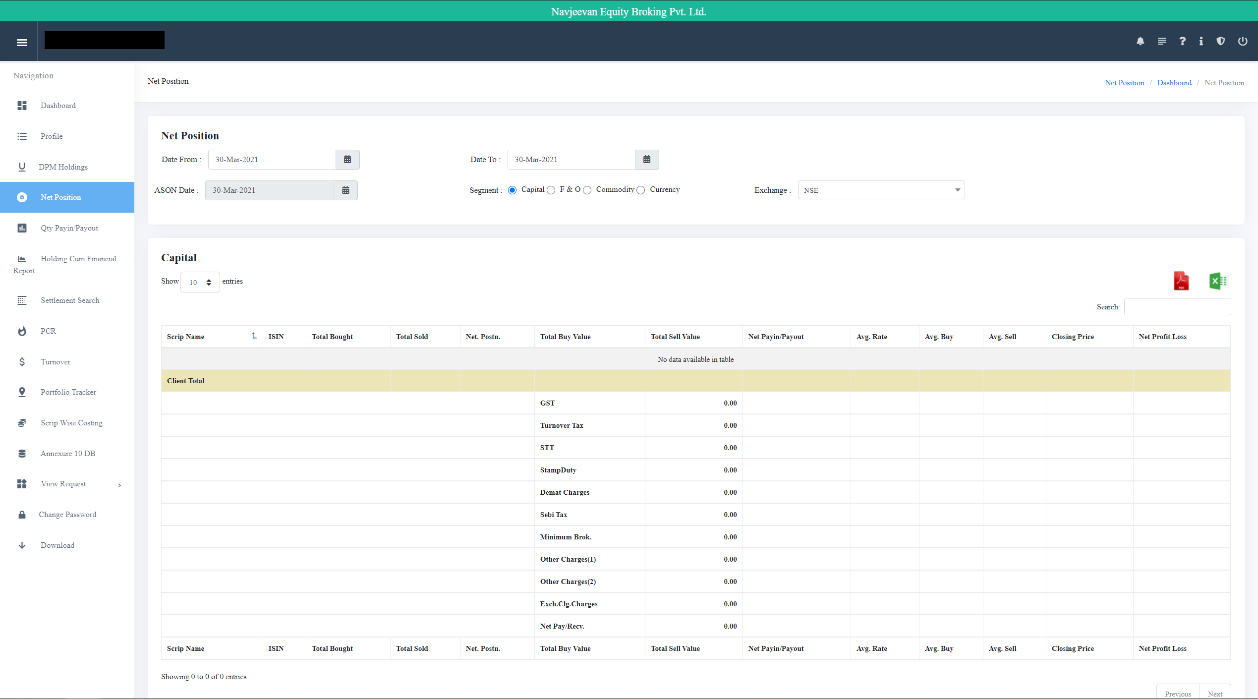
In order to view/download your Profit & Loss / MTM in Commodity segment, please go to our Back Office. Here you will see ‘Net Position’. Click on it.
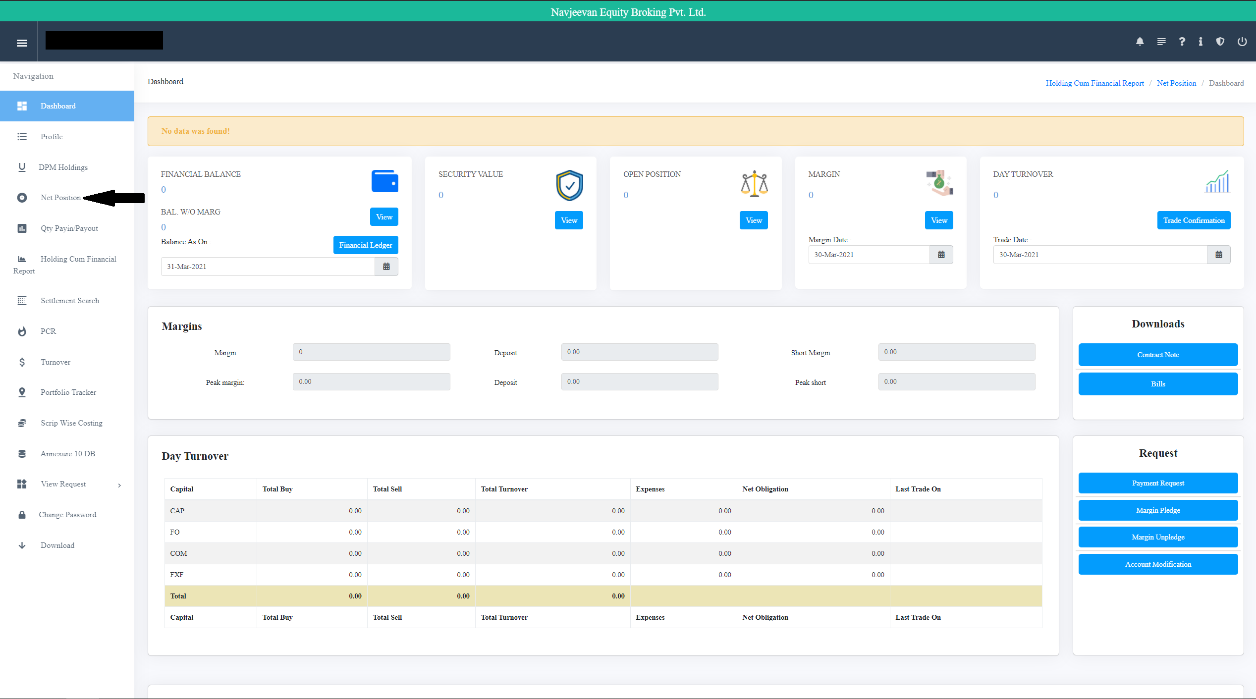
You will need to select the Commodity Segment and the Exchange for which you want to see your Profit & Loss / MTM.
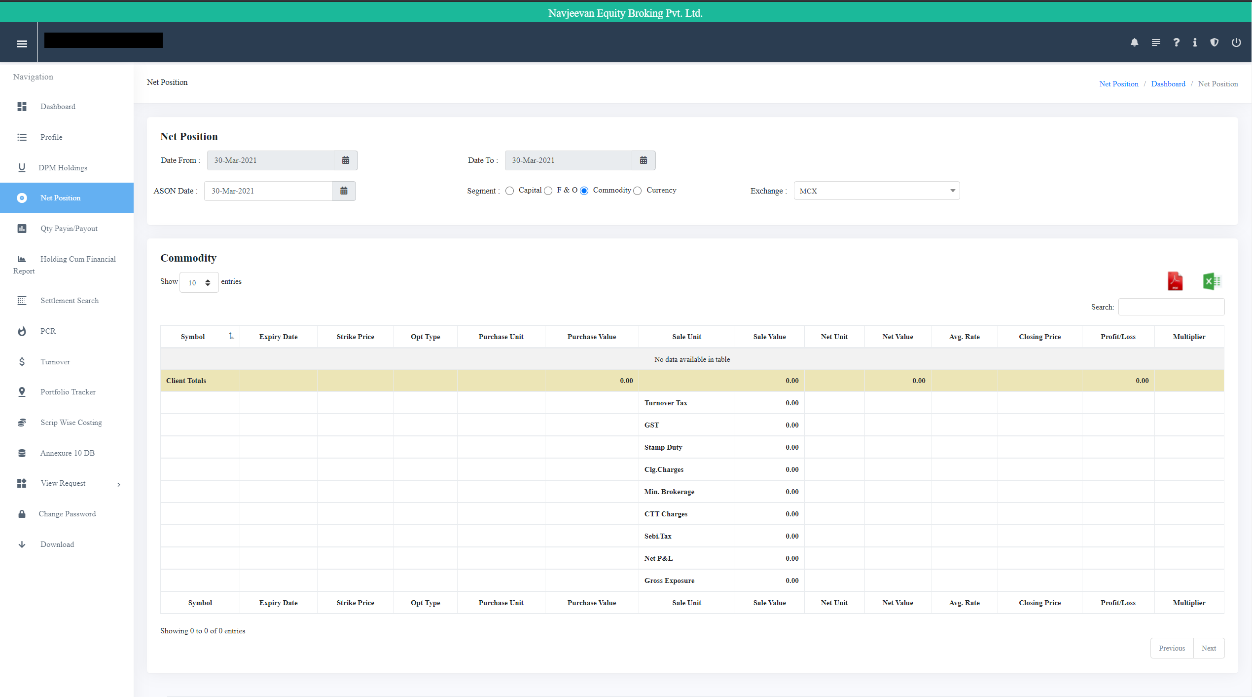
In order to view/download your Profit & Loss / MTM in Commodity segment, please go to our Back Office. Here you will see ‘Net Position’. Click on it.
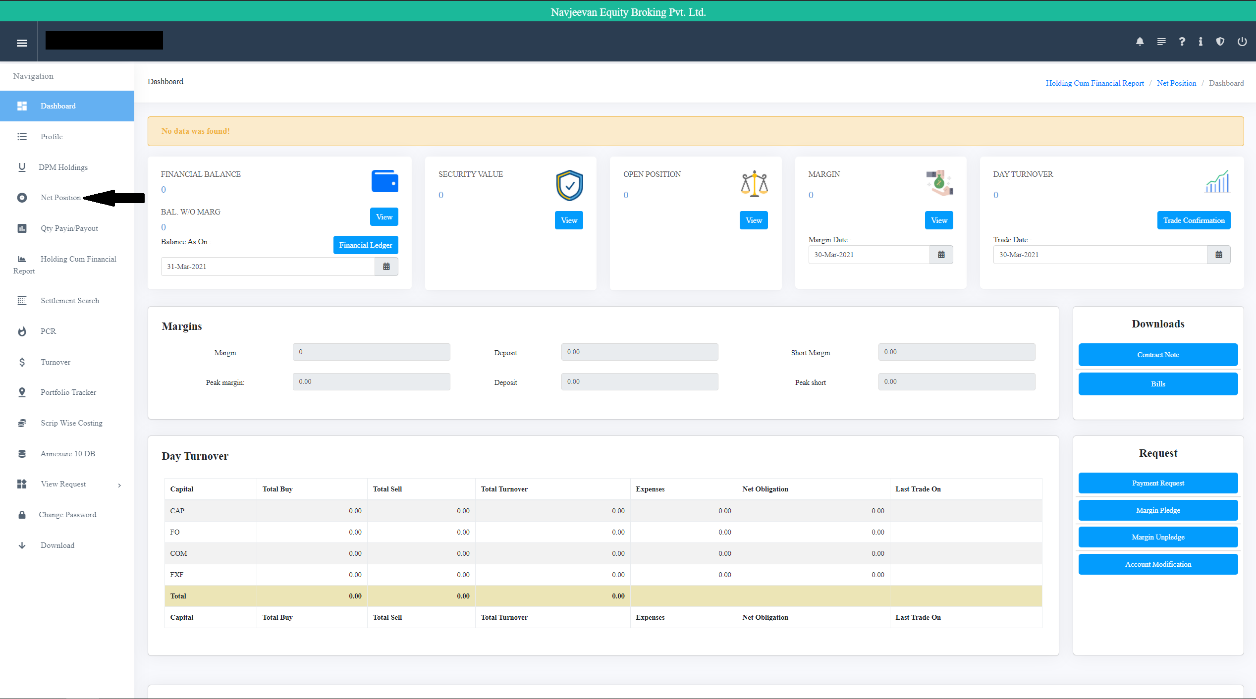
You will need to select the Cash Segment and the Exchange for which you want to see your Profit & Loss / MTM.
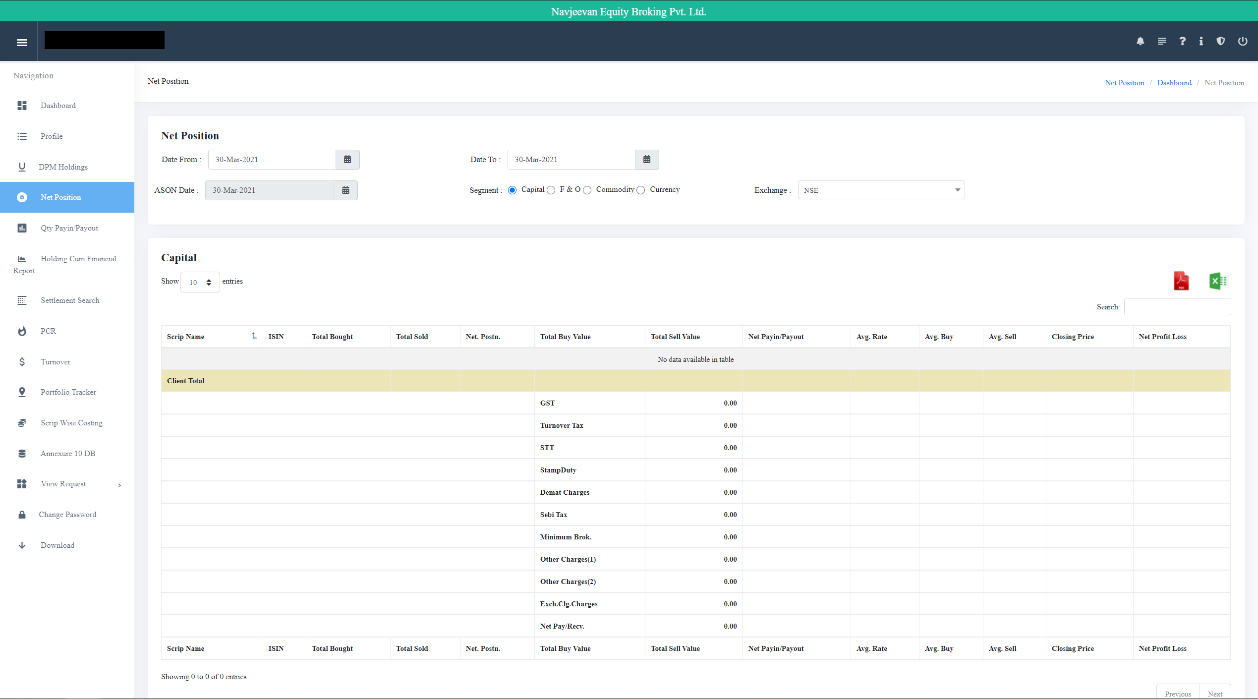
In order to view/download your Profit & Loss / MTM in Currency segment, please go to our Back Office. Here you will see ‘Net Position’. Click on it.
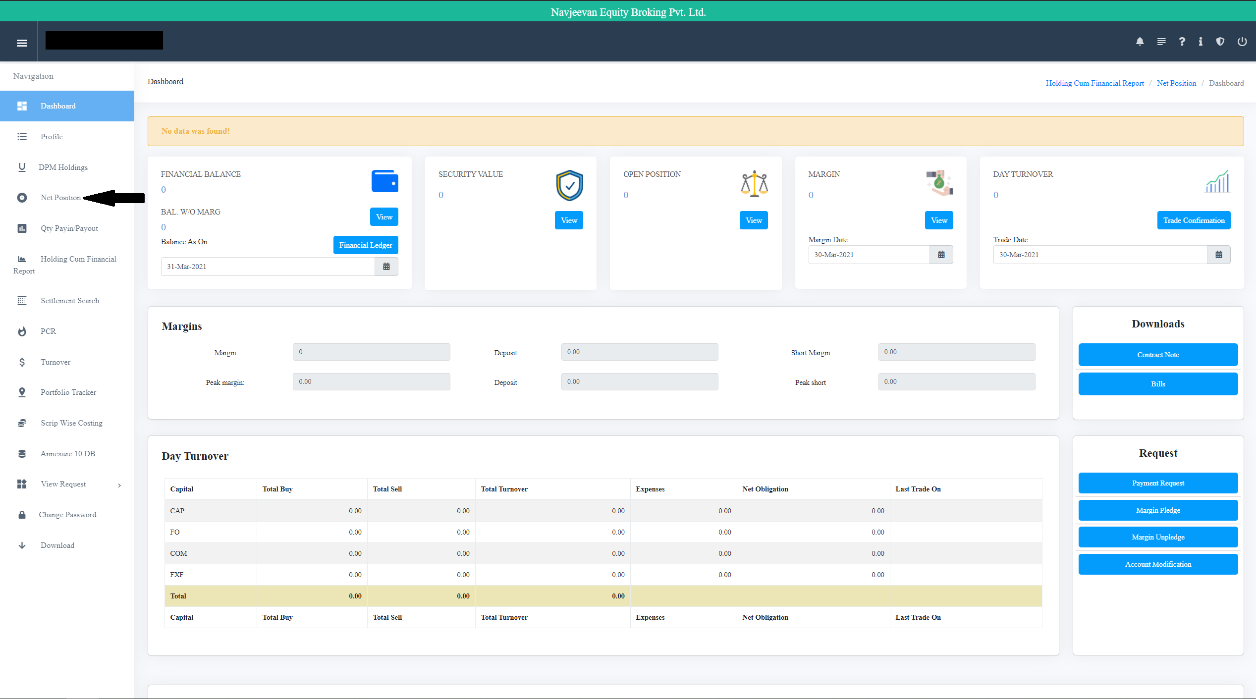
You will need to select the Currency Segment and the Exchange for which you want to see your Profit & Loss / MTM.
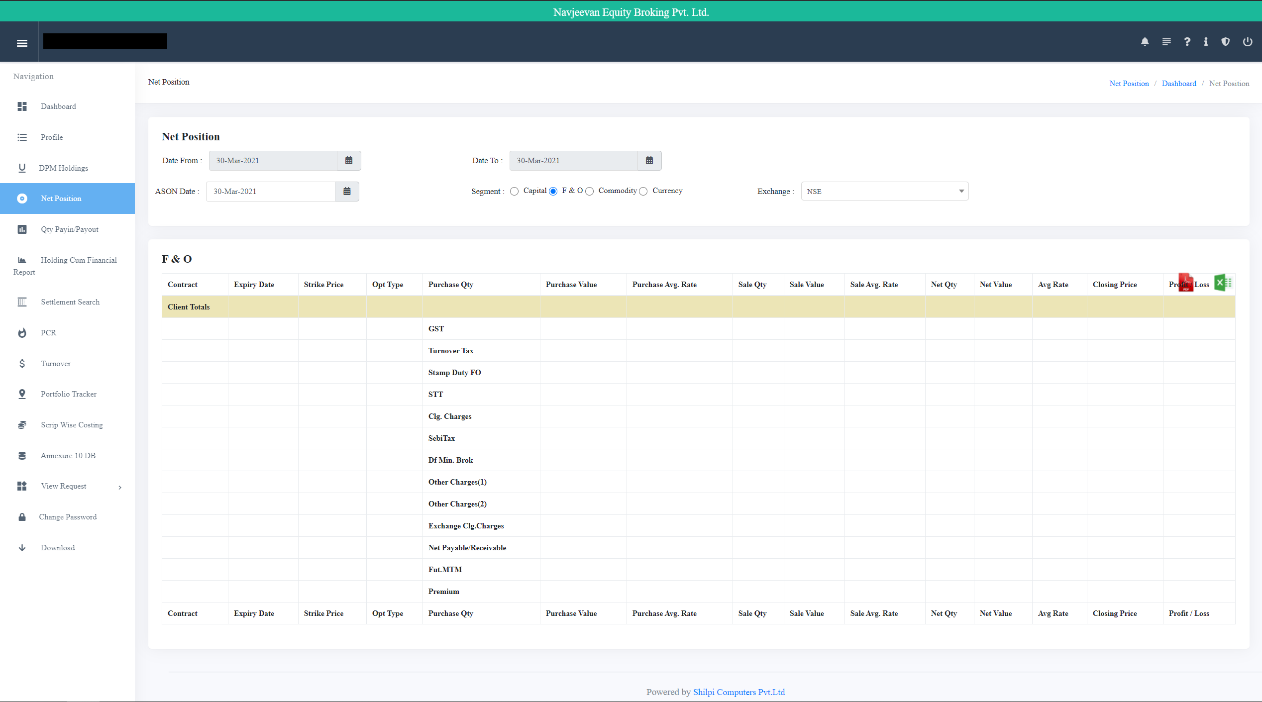
In order to check at what rate you bought/sold a particular script, please go to our Back Office. Here you will see ‘Scrip Wise Costing’. Click on it.